How to Turn Off Netflix Subtitles on All Devices in 3 Easy Steps
If you’re watching a Netflix show or movie, you might have noticed that the subtitles are on by default, which can be distracting and take away from the viewing experience. Fortunately, if you’re using the Netflix app on your phone or computer and another device like your tablet or TV, you can turn off subtitles in just three easy steps! Here’s how to do it!
Table Of Contents
- 1 How to Turn Off Netflix Subtitles on All Devices (2022)
- 1.1 How to Turn Off Subtitles on Netflix Using a Web Browser
- 1.2 How to Turn Off Subtitles on Netflix Using Android/iOS Device
- 1.3 How to Turn Off Subtitles on Netflix Using Windows/Mac Application
- 1.4 How to Turn Off Netflix Subtitles on Other Streaming Devices
- 1.5 On Chromecast
- 1.6 How to Turn Off Netflix Subtitles Using a Gaming Device
- 2 What if subtitles won’t turn off on Netflix
- 3 Conclusion
How to Turn Off Netflix Subtitles on All Devices (2022)
Netflix subtitles can be quite useful if you want to learn a foreign language or improve your reading skills, but if you don’t need them, you might find them intrusive. Unfortunately, there are different ways to turn off subtitles on Netflix depending on the device you use. To help users who can’t find the subtitle option easily on their Netflix account, we created this complete guide on how to turn off subtitles on Netflix
How to Turn Off Subtitles on Netflix Using a Web Browser
Web browsers allow you to customize your experience and enjoy content exactly how you want. In most web browsers, you can turn off subtitles by clicking on a CC button. For example, if you’re using Google Chrome as your browser, click on cc, then select Subtitles to disable them, or you can follow the given instructions on this!
- Start Netflix and sign in to your account.
- Now, you can play any film or show you’d like to watch.
- Click on the captions icon located in the lower-right edge on the right.
- Select ” Off” under the Subtitle section.
That’s it. Netflix will not show you subtitles for any film or TV show starting from today depending on the profile you have selected. This will be applicable to all titles available on Netflix with a few exceptions; further details will be forthcoming.
How to Turn Off Subtitles on Netflix Using Android/iOS Device
Netflix always provide a top-notch experience to the users, fun fact – Netflix always create new thumbnails for the videos whenever you see them while browsing, it is just four-step process to turn off subtitle on your android or iOS device just follow the given instructions.
- Start your Netflix app and sign in to your personal information.
- You can watch any film or TV show you’d like to see.
- After that, you can tap the screen and select the Subtitles and Audio section.
- Click ” Off” under the Subtitles section and then apply.
Netflix will no longer show the subtitles of any film or show you stream through this profile. Follow the same procedure and choose the subtitles in a specific language. Netflix will then make it the preferred language to display subtitles in the event that they are there is one available.
How to Turn Off Subtitles on Netflix Using Windows/Mac Application
If you’re using Netflix’s Windows or Mac app, you can easily turn off subtitles by clicking your account icon at the top-right corner of your screen and choosing Account > My Profile. From there, click Playback Settings and toggle off Show Closed Captioning. This will turn off subtitles across all devices using that profile, so you don’t have to repeat it on each device individually (which would take ages). Follow the below instruction to turn off subtitles on your Mac or Windows.
- Start Netflix on your computer. Netflix program on your PC.
- You can watch any film or TV show you’d like to see.
- Then, click then on then the subtitles button to start the Subtitles and Audio menu.
- Select ” Off” under the Subtitles section.
- Then, click that up arrow to close the menu.
Netflix will no longer show you closed captions for all titles that are part of the profile you used to modify the settings. You can enable subtitles using the same procedure and selecting any desired language from the subtitles section.
Phew! Oh, and if English isn’t your first language or you simply prefer not having subtitles, note that there’s an option here to choose a language as well. If your preferred language is already selected under Language & Region settings, just change it here as well. (Keep scrolling!)
How to Turn Off Netflix Subtitles on Other Streaming Devices
If you don’t like Netflix subtitles, they can be turned off on most devices. Here’s how: Fire up your Netflix app, click your profile picture and select Account. From there, select Your Profile and then press on Subtitle Appearance (iOS) or Audio & Subtitle Settings (Android). Hit Off and you’re good to go. To take things a step further, there are also several ways you can block out ads while streaming movies and TV shows. If you’re looking for an ad-free experience but aren’t willing to pay for it just yet, here’s how to turn off Netflix commercials without a paid account.
On Apple TV
To turn off subtitles and CC (closed captions) on your Apple TV, go to Settings > General > and set Subtitles & Captioning to OFF. If you’re looking for more advanced features, try AirPlay mirroring: if your computer has an HDMI port and a mirroring option, you can plug it into your television and use your laptop or desktop as a remote. For example, with Google Chrome installed, open up Netflix on your computer, select Cast… from its drop-down menu of apps, and choose your television. When you hit play on both devices at once — presto! It’s like having two screens in one.
- Get on Netflix and then watch any movie or show you want to watch.
- Swipe down using your Apple TV remote.
- Left or Right swipe to reveal the Subtitle menu. sub-title menu.
- S wipe left and right to move toward the “off” button ” off” button.
After that, press the button on the remote touchpad to confirm your choice.
For older versions, such as Apple TV 2 or 3 it’s necessary to hit the OK button for a lengthy period of time to access the subtitle menu. You can then utilize the navigation keys to choose the option you prefer.
On Smart TVs
The process of closing subtitles like that of smart and streaming TVs is similar.
- Open your Netflix application and pay for a subscription to any film or program.
- Select the button in either the upward or downward direction to open the choices. The choices bar.
- Navigate to the Menu subtitles or an audio menu, and then click ” Ok” on the remote.
- Select ” Off” under the Subtitles section to turn it off.
On Roku
- Open your Netflix application and pay to stream any movie or show.
- Click the button to either the upward or downward direction to show options. Option bar.
- Navigate to the subtitle or audio menu, and then click ” Ok” on the remote.
- Select ” Off” under the Subtitles section to turn it off.
On Chromecast
You can control this feature of Google Chromecast from your Android or iOS device running the most current version of the application. Netflix suggests OS versions that are higher than Android 6.0 and iOS 12.0 to allow for the easiest integration of Google Chromecast. If you have a Google TV or the remote that is operated by voice can use it as a handy method to turn off subtitles.
How to Turn Off Netflix Subtitles Using a Gaming Device
If you’re a gamer, here’s how to turn off subtitles. The company analyzed the vast number of gamers and came up with Netflix games console apps like PlayStation and Xbox. Find out how to disable subtitles on Netflix when playing with your gaming console: Go into your game’s settings. Most gaming devices will allow you to change or disable subtitles. If they don’t, look for instructions online and do a little Googling. You might be able to find some third-party device that works better with your particular device.
On PlayStation
Open your Netflix app and begin playing any movie or show you’re interested in.
Now Press down on your PS controller’s upward button on your PS controller.
Navigate through menus, and then choose from the subtitles as well as the audio Menu.
Select ” Off” under the Subtitles option.
On Xbox
Netflix lets you stream any film or TV show on Netflix. Netflix app.
Then, long-press the down button until the options menu is displayed.
Scroll down and then select the audio and subtitles option.
Change ” Off” the subtitles option.
If the subtitles are still visible after you have turned off the subtitles, remove them in within the settings. For Xbox 360, you can turn off closed captions by navigating to Seetins>System>Console Settings>Display. In the case of Xbox One, you can switch off closed captions by going to Settings>Ease of Access.
Netflix is fun especially when you watch on the projector, therefore we have covered the best projector for Netflix for under 300 USD list.
What if subtitles won’t turn off on Netflix
Here’s how you can quickly fix subtitles being stuck on: if subtitles were set to On during a previous video session, they may not turn off when you restart a video. Here’s how you can quickly fix it: If subtitles were set to On during a previous video session, they may not turn off when you restart a video.
You can either choose another subtitle language from within your profile or go into Subtitle Appearance settings and deselect all other languages except for English (United States). If that doesn’t work, try turning off subtitles for one show and watch only that show. Then try another show or movie. Then watch another movie after that. And so on until your problem is solved.
The best way to turn off subtitles permanently is by going into Settings > Subtitle Appearance > Uncheck the Show Subtitles option. This will remove subtitles from every show you watch moving forward. Don’t forget to hit save! From now on, no matter what device you use, your Netflix account will have no subtitles turned on at all!
No more searching for that pesky subtitle button when switching between devices! And if you ever want to see subtitles again, just go back and check them again and they’ll be there waiting for you. Hope that helps! Let me know if I can help with anything else 🙂 You can also read How to Change Language on Netflix
Change Subtitle Appearance to Black Out Text
If you don’t want your personal pictures or photos to show up when people watch movies, there’s a way around it. This can help prevent unwanted attention while you enjoy a movie with your friends and family. To do so, go into Settings > Subtitle Appearance and select Black Out Text. From now on, subtitles will appear as black boxes instead of text that scrolls across your screen. You won’t be able to read them, but they won’t ruin any important scenes either.
- Open Netflix using an internet browser.
- Visit the account settings by hovering over the options menu.
- Click on the profile you like to stream your favorite shows from under the Profile and Parental Control section.
- Choose the option to change before the Subtitle Appearance.
- Change to change the text size down to the smallest, the font color to black, and the background color to black.
- After that, click save to save the changes.
Since both the text, as well as the background, are black It is probable that you won’t be able to read subtitles. Instead, you’ll view only the black strip. We’ve made use of a smaller font which means that the black strip takes just a handful of pixels that can be displayed on the screen.
Conclusion
Follow these easy steps to disable subtitles on Netflix and get rid of annoying subtitles once and for all. No more random popping up at inconvenient times, so you can focus solely on enjoying your favorite shows.




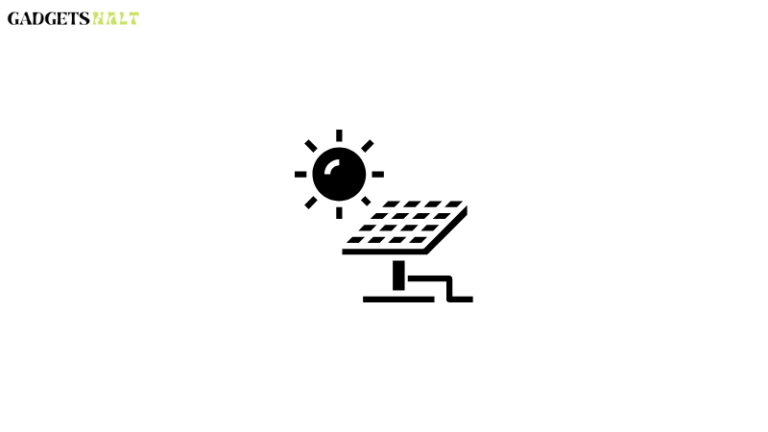


![[How to] Cancel Your Prime Video Subscription In 3 Simple Steps!](https://gadgetshalt.com/wp-content/uploads/2022/07/How-to-Cancel-Prime-Video-768x432.png)