7 Tips to Improve the Security & Privacy of iPhone
If you use your iPhone’s camera or microphone, want to browse the web or check social media on it, or download apps from untrusted sources, you need to be sure that the data you store on it is secure and private. Follow these eight tips to improve the security and privacy of your device, so that your personal information remains safe and you feel confident using your phone no matter what you’re doing with it. You’ll thank yourself later!
Table Of Contents
Best Tips to Improve the Privacy & Security of Your iPhone
1) Enable Two-Factor Authentication

One of the best ways to improve the security of your online accounts is to enable two-factor authentication (2FA). 2FA adds an extra layer of protection by requiring you to enter a code from your phone in addition to your password.
To set up 2FA, go to Settings > > Password & Security and select Turn on Two-Factor Authentication Make sure that the text message alerts are turned on for your phone and notifications are allowed from trusted sources in Notification Center so that when you receive a verification code it will be delivered as a text message or through Notification Center and not by an unknown caller or email.
You can also use Apple’s Find My Phone feature which will allow you to find, lock, or erase your device if it’s lost or stolen without giving anyone access to your data. The Find My iPhone app has improved since iOS 7, with more features like Remote Lock and Erase. If you’re still running iOS 6 or lower, make sure that Find My iPhone is enabled in iCloud settings.
2) Update Software Regularly
You can prevent yourself from becoming a victim by ensuring that you’re always running on iOS’ latest version. On your home screen, open Settings and tap General. Next, tap Software Update.
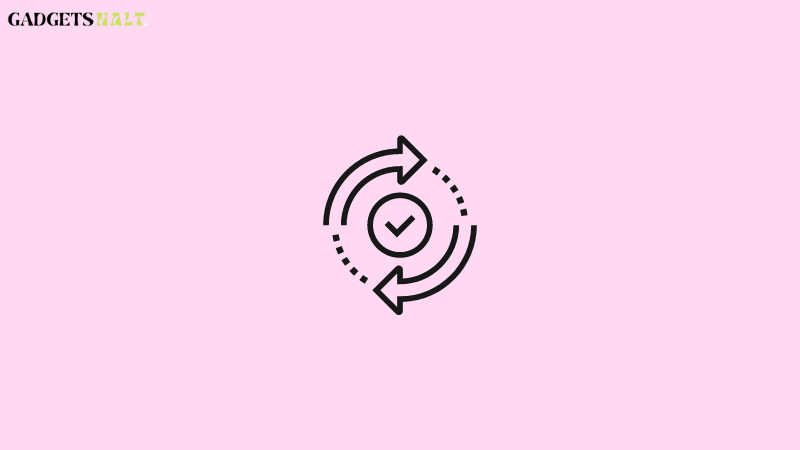
If an update is available, it will say Download and Install. Tap on it and follow the instructions until the installation is complete. That way, you’ll keep your phone secure for all its features to run smoothly!
One way to keep your iPhone secure is to ensure that you’re running the latest version of iOS. To do this, go to Settings > General > Software Update. Here, you’ll see if there are any updates available for your device. If there are, tap Download and Install. We recommend updating as soon as possible.
There’s an additional way to find out if your software is up-to-date: in the upper right corner of the screen, swipe down from the top until you see a message saying Update Available. If it says Update Now, tap on it. The download will begin automatically. Be sure to wait until the update has finished installing before using your phone again.
3) Use a Password Manager
If you’re not using a password manager, now is the time to start. A password manager is a software that helps you create and store strong, unique passwords for all your online accounts. With just one master password to remember, you can use the same secure password on every site with peace of mind. Plus, if someone ever gets their hands on your phone or laptop while it’s unlocked they won’t be able to access any of your personal information since it’s safely stored behind a master key.
Popular options include 1Password and LastPass. To make it easy to share passwords with family members who don’t use a password manager, consider creating an individual vault in each person’s account and then simply sharing the login credentials via text message (iMessage) instead of sending an actual password.
Be Mindful of Device Permissions: Apps are constantly asking for permission to get location data from your device; read contact data; post on social media sites; upload photos or videos; send emails, texts, or chat messages; connect to Bluetooth devices, and more.
4) Enable Strong Passcodes
- Enable a strong passcode on your iPhone. This will help protect your device from unauthorized access.
- Use a unique passcode that is not easily guessed. A strong passcode should be at least eight characters long and include a mix of letters, numbers, and symbols.
- Do not use the same passcode for multiple devices or accounts. If one of your devices is compromised, a hacker could gain access to your other accounts if you use the same passcode.
- Avoid storing sensitive information on your device. If possible, encrypt sensitive files before storing them on your iPhone.
- Set up two-factor authentication for your online accounts. This will add an extra layer of security in case your passcode is ever compromised.
5) Avoid Public Wi-Fi Networks
One of the easiest ways for someone to hack into your iPhone is by using public Wi-Fi networks. That’s because these networks are usually unsecured, which means that anyone can access them.
So, if you must use public Wi-Fi, make sure you connect to a network that’s password-protected. The same goes for when you’re in an airport or coffee shop. These places typically have protected networks that require a username and password before allowing any connection.
6) Protect Your Data with Encryption
- Keep your iPhone updated with the latest iOS software. Apple regularly releases updates that patch security vulnerabilities, so it’s important to keep your phone up-to-date.
- Use a passcode to lock your phone. This is one of the simplest and most effective ways to protect your data. Choose a strong passcode that’s difficult for others to guess.
- Be cautious about what you download and install on your phone. Only download apps from trusted sources, like the App Store, and be sure to read reviews before installing anything new.
- Be aware of the permissions you grant apps. When you install an app, it will ask for permission to access different features and data on your phone.
7) Keep Devices Locked (with Fingerprint Scanner / Face ID / Touch ID)
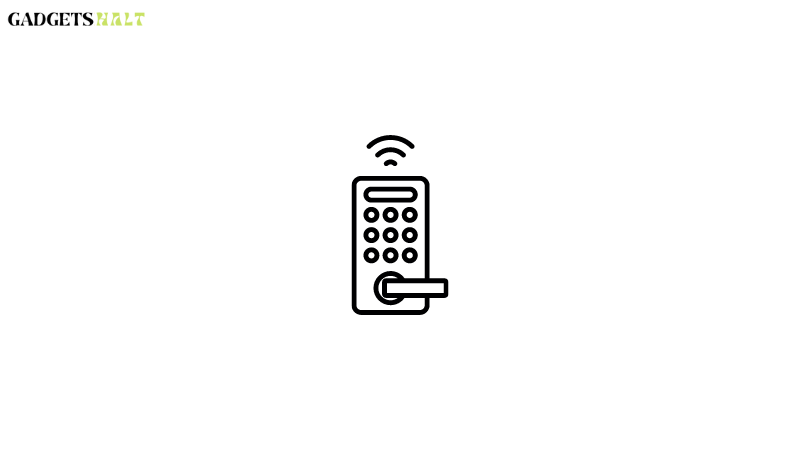
One of the simplest and most effective ways to improve the security of your iPhone is to keep it locked. While a passcode may seem like an inconvenience, it’s a necessary step to keeping your device and data safe. You can further secure your device by using a fingerprint scanner, Face ID, or Touch ID.
This way, even if someone gets ahold of your device, they won’t be able to access your data. If you’re worried about locking your phone while in use, you can set up Auto Lock (after 20 seconds of inactivity) on the Touch ID & Passcode screen, it is the crucial step to improve the security of your iPhone.
Don’t Enable Siri: When setting up Siri on your iPhone, make sure to turn off Hey Siri. The feature allows people nearby to activate Siri without unlocking the phone. If you don’t want strangers accessing your phone when you have left it unattended, just turn off this feature and never worry about forgetting to lock it again! You can also check out iMovie Alternatives for Windows.
Conclusion
If you follow these eight tips, your iPhone will be much more secure and private. Keep in mind that no security measure is perfect, but these will certainly help. As always, be aware of the risks involved in using any technology and take steps to protect yourself accordingly. That’s it in order to improve the security of your iPhone.




