8 Best Webcam Software to Use for Every Need (Free and Paid)
Finding the right webcam software can be difficult since there are so many options available and it can be hard to sift through all of them to figure out which one will suit your needs best. Luckily, we’ve done that work for you!
Here’s our list of the top five best webcam software programs (including both free and paid) to use on any platform you need.
Table Of Contents
- 1 Best Webcam Software You Should Try!
- 1.1 YouCam 9 Deluxe: Overall Best Webcam Software
- 1.2 Yawcam — Completely Free Best Webcam Software
- 1.3 Logitech Capture: Best Webcam Software for Logitech Users
- 1.4 Debut Video Capture Software
- 1.5 PassFab Screen Recorder
- 1.6 Ecamm Live: Best Webcam Software for Live Streaming
- 1.7 OBS Studio: Best Open Source Webcam Software
- 2 How do I connect a webcam to a laptop via USB?
- 3 Conclusion
What you should look for in webcam software
Before you start searching, know exactly what you’re looking for in a webcam program. If you’re heavy on video conferences, look for software that supports multiple platforms, mobile apps, and collaboration features. Do you plan on using your webcam mostly to take photos? Then download software that automatically uploads images or video files to social media.
Think about how much customization you want. Some programs come with audio editing tools while others offer extras like green screen support or text-based overlays. While some of these features are essential, others are nice extras. A good rule of thumb is that if it doesn’t make your life easier or more fun, it’s probably not worth paying extra.
Free software will do the trick for most people, but advanced users should consider upgrading to a paid program if they’re going to use their webcam frequently. There’s no one perfect solution that works for everyone, so be sure to pick something that suits your needs best!
Best Webcam Software You Should Try!

YouCam 9 Deluxe: Overall Best Webcam Software
YouCam 9 Deluxe has a ton of features, making it by far our top webcam software recommendation. What makes it so great? It’s totally free. But don’t let that fool you into thinking it isn’t packed with high-quality features—it is! It has an in-software video editor, 20 special effects (such as red-eye reduction), facial recognition technology, multi-cam support for green screen overlays, skin smoothing technology, face tracking, and more.
YouCam 9 also supports both Macs and PCs. A word of warning: You will have to agree to some pretty invasive terms when signing up for a free account on their website. For instance, they reserve the right to share your personal information with third parties and any other entities associated with us or related to us. They also state that your videos may be used for commercial purposes and you grant us a royalty-free, worldwide, perpetual license (with the right to sublicense) under all copyrights you own or control.
However, these features are paid for in the full version which starts at $29.99. If you need a more affordable option than this, our second-best choice would be Camera Plus Pro ($3.99). It doesn’t offer quite as many features but still comes with many quality settings such as white balance, exposure control, brightness adjustment, and gamma correction, which lead this to be the best webcam software.
Go to YouCam 9 Deluxe
Yawcam — Completely Free Best Webcam Software

Yawcam, a free webcam software that works with almost every webcam, is perfect if you want to use your computer’s built-in camera without any extra equipment. This webcam software has no time limits or expiration dates and allows you to create as many webcams as you need in order to manage multiple devices from one place. In addition, Yawcam Webcam Software will detect your devices, which are automatically added to its database when you start it up.
You can browse through all of them using an intuitive interface that clearly shows both where each cam is positioned on your desktop or laptop screen as well as who is currently online. If you have a microphone attached to your computer, this webcam software also supports sound recording. If you have already purchased the premium version of this webcam software, then the number of active cameras available to view simultaneously increases from four to eight! It is the best free webcam software for Windows.
Visit Yawcam
Logitech Capture: Best Webcam Software for Logitech Users
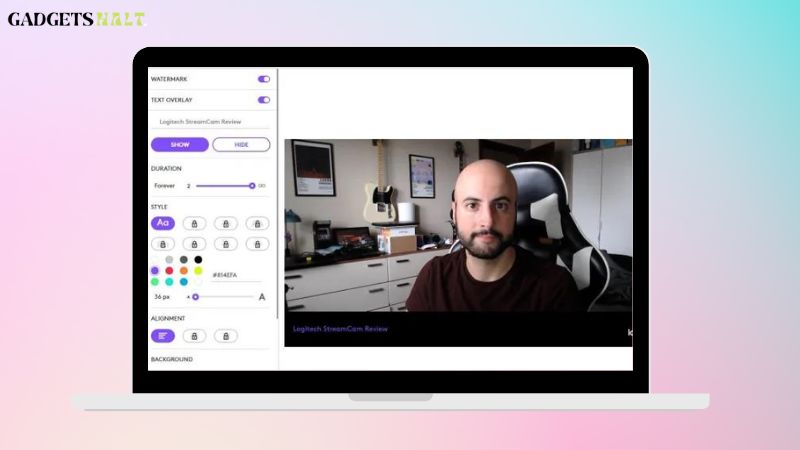
Logitech Capture is designed specifically for Logitech HD Pro C920, C930e, C922, and C923 webcams. When used with these cameras, they can stream live video in 1080p Full HD. It also offers full-screen and windowed modes, as well as a variety of framerates up to 60 fps. And since Logitech is a big name in webcams, you can bet that their software has been tried and tested by many users before its release.
The only downside to this software is that there are only a few features available. However, if you’re looking for high-quality streaming or recording with your webcam and don’t want any other distractions on your screen, then this might be the best option for you. Some of the benefits include being able to preview yourself while streaming and having low latency while chatting. If you have a slow internet connection, this could also be beneficial because there’s no need for a third-party server like OBS or Wirecast.
Go to Logitech Capture
Debut Video Capture Software

On Windows, Debut Video Capture Software is one of our favorite video-capture programs—and it’s free. It offers a few tools above and beyond what you get with most other capture programs, including a built-in compressor that allows you to convert video files into multiple formats in one simple step.
It also comes with several editing effects that can add some flair to your videos if needed. Not only does it come with all these features, but its basic interface makes it easy for even novice users; we could even get our grandmother up and running on her laptop with no trouble. If you need more advanced features like overlays or green screen support, then there are a variety of paid options available as well.
Download the Debut Video Capture
PassFab Screen Recorder
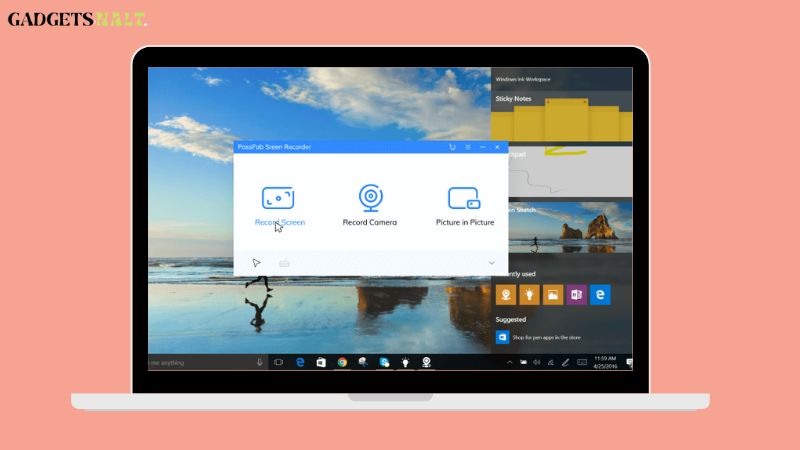
You can get a free version of PassFab’s Screen Recorder software, or purchase its Professional or Enterprise editions. The free version works well with most popular browsers, but you might prefer one of PassFab’s other offerings if you need integration with more browsers or advanced features like a toolbar, annotations, and chat functions.
The tool is limited to 60 seconds of recording time per clip; that limitation may be just enough motivation to keep your recordings short and focused. If that works for you, give it a try. Another benefit: Your video files will be encoded in .MOV format so they’re easy to edit in most video-editing programs. You’ll have access to the program’s automatic features, including recording the entire screen or only an area of it.
With this program, you’ll never worry about where to place your cursor because there are no mouse controls while recording–just click and go! In addition, videos are saved automatically when finished recording; no need to stop and save as you go along. To get started, download the program and then open it up. It should work on any operating system from Windows XP through Windows 10 and Mac OS X 10.6 to 10.11. You can also check out the best iMovie alternatives for Windows.
Visit PassFab Screen Recorder
Ecamm Live: Best Webcam Software for Live Streaming
Ecamm Live is used by professionals such as politicians, celebrities, musicians, filmmakers, broadcast news crews, and anyone else who wants a simple way to stream their desktop in full-screen HD. You can use it in combination with other programs like Wirecast for more complex needs. The downside is that Ecamm Live only records up to 15 minutes of video at a time; however, if you’re looking for a quick solution that’s still reliable, Ecamm Live could be a good choice.
If you want something easier but not free, Skype Call Recorder has both options—free and paid—and also provides one-click call recording via Skype or any other VoIP service. A free option that works similarly well is Camtasia Studio 8. It’s an excellent screen recorder that allows you to create videos from anything on your computer screen. It does require some knowledge of how to edit videos, so this may not be the best choice for those who are just starting out.
Another program worth mentioning is called Apowersoft Screen Recorder 2 which allows easy capturing and editing of screens in three different formats: MP4, GIF, and SWF animation. A unique feature of this software is that it doesn’t require installation. Just download and start using it! There are many features within the program that allows users to customize what they capture or save with precision and detail. One last webcam software we recommend trying is Zoom Video Chat, which makes it possible for users to chat face-to-face from anywhere in the world without any additional software installation necessary.
Go to Ecamm Live
OBS Studio: Best Open Source Webcam Software
For anyone on a tight budget who wants an all-in-one solution that’s relatively easy to use, we recommend OBS Studio. It’s 100% free and available for Windows, macOS, Linux, iOS, Android, and web browsers. The software lets you record your screen or webcam using HTML5 video—no plugins required. You can also stream directly from your computer or save your videos as files in different formats.
OBS has other features too like the ability to choose between different audio devices, change the window size of your video feed, and more. One of the best things about OBS is how it’s constantly being updated with new features so there are always new possibilities waiting for you to explore. Likewise, you can check out the best gaming monitor for under $200.
If you’re looking for even more control over your recording settings then another great option is CyberLink PowerDirector 15 Ultra which starts at $69.99. It comes with a ton of presets that help you create cinematic videos quickly and easily. There’s also the popular Adobe Premiere Pro starting at $399.99 but beware if this is not what you need, Premier Pro may be difficult to learn. Considering all these we believe it is the best webcam software out there.
Visit OBS Studio
How do I connect a webcam to a laptop via USB?
Connecting a webcam to a laptop via USB is easy. Simply plug one end of your USB cable into your laptop, and then connect your webcam to that end with its cable. That’s it! If you’re using an external webcam, you’ll connect both ends of your USB cable to your laptop as well as to your webcam. Once you’ve connected them properly, you can use any video chat software on your computer (such as Skype or FaceTime).
For added convenience, most laptops have integrated webcams into their screens now so that they don’t even need to be connected separately. There are a lot of different types of webcams available on the market right now, and each has its own benefits. Here are some things to consider when choosing the best webcam for your needs:
What will you primarily be using the camera for?
A higher-quality camera may provide better audio and video quality but cost more money. 2) How many people will you typically be talking to at once? The number of people present during the call should determine how high-quality your camera should be. 3) Do you want a built-in microphone or one that connects wirelessly? Microphones can help pick up sound more clearly and eliminate background noise, but wireless microphones have batteries that eventually need to be replaced. 4) Is portability important to you? If you plan on traveling with your laptop often, a portable webcam might work best for you.
Can I use my iPhone as a Webcam?
Yes, you need to an app on your iPhone such as DroidCam which allows you to use iPhone as webcam software featured here isn’t an exhaustive list of every iPhone webcam app in existence, but it is a list of some of our favorites. Some apps require you to use your device’s front-facing camera while others will utilize your device’s rear-facing camera as well. Some apps are free while others charge a fee.
Whichever you choose, all of these apps are available for download on Apple’s App Store. -If you need something basic that only requires the front-facing camera, Camu is a good option because it doesn’t have any superfluous features that would bog down the system.
-For something more advanced with different modes like photo booth mode and panorama mode, Videostream is one of the best options.
How can I improve the quality of my webcam?
You’ve got a webcam, but are you taking advantage of its full potential? Here are a few tips to improve the quality of your webcam, from choosing the right lighting to investing in software that can take your video calling experience to the next level. While it might be tempting to use all-natural light when using your webcam, this is not always the best option. If you have too much light coming in through windows or even overhead lights in your room.
It can create glare on the screen which will make it difficult for people on the other end of your video call to see what you’re doing. Try closing any blinds or curtains where they may be reflecting into your camera lens and adjust lights so they are pointed away from you instead of directly at you. For some ambient light try turning on a lamp or setting up candles around your space with some tea lights flickering nicely in front of them- the flickering makes an excellent mood-setting when chatting with friends!
Conclusion
There are plenty of webcam software options, but a few best webcam software to stick out. You can read more about YouCam 9 Deluxe, OBS Studio, and Ecamm Live here. All three offer quality services at great prices. However, I believe that YouCam 9 Deluxe is currently holding it down in terms of features versus price. If you’re looking for something simple yet powerful, YouCam 9 or Yawcam are hard to beat!




