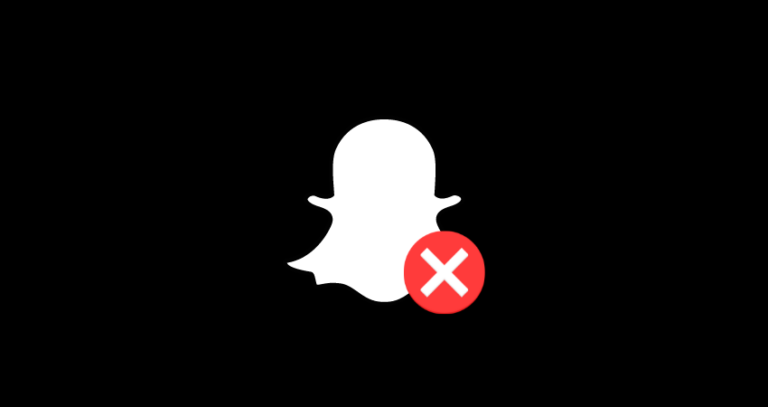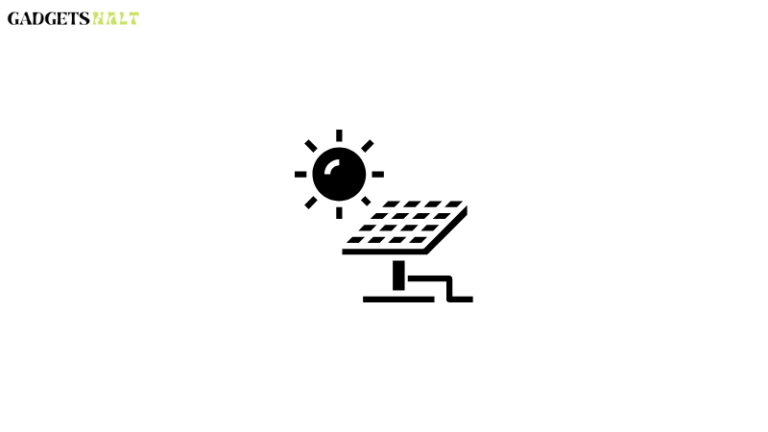[How to] Cancel Your Prime Video Subscription In 3 Simple Steps!
If you’re trying to cut down on the amount of money you spend each month, then one of the best places to start is with your subscription services, which many people don’t realize can be canceled! With Amazon Prime Video, it can be easy to get used to watching an unlimited amount of TV and movies from your computer, phone, or tablet whenever you want.
The problem comes when you don’t realize how much you’re spending each month! Luckily, canceling your subscription to Prime Video can be simple if you follow these three steps.
Table Of Contents
- 1 How to Cancel Prime Video (2022)
- 1.1 What Happens When You Cancel Prime Video Subscription?
- 1.2 How to Cancel Amazon Prime Video Subscription on the Web
- 1.3 How to Cancel Prime Video Subscription using Smartphone App
- 1.4 Can I cancel my prime video membership anytime?
- 1.5 Why can’t I see the end membership option on my Prime Video account?
- 1.6 How do I cancel my free Prime Video trial?
- 2 Conclusion
How to Cancel Prime Video (2022)
You’ve been a member of Amazon Prime for a couple of years, but you’re beginning to think about canceling your subscription. Maybe you don’t get around to watching all those shows, or maybe your free trial period is ending and you can’t justify paying that much each month just for shipping benefits.
Whatever your reason, if you want to cancel your Prime video membership, it won’t be easy. We have three steps that will make it as easy as possible, though; follow them closely and you should have no problem getting out of your contract with Amazon before they make it difficult. (If they do—and let’s face it, they might—we’ll offer an alternative way.) Let’s get started!
What Happens When You Cancel Prime Video Subscription?
First, your subscription will be paused at whatever date you decide to cancel, so you won’t lose access right away. Amazon bills members every 12 months, which means they’ll continue getting billed for their membership until it expires in a few days. If you don’t want them being charged, make sure that on your account profile page you go into Manage Prime Membership and End Membership.
You can also call them directly at 866-216-1072 and talk with an agent if you need help (note: we did not test out that method). Keep in mind that any videos purchased through Prime will disappear from your account immediately when you end your membership. The one exception is if you have already downloaded the video; otherwise, it’s gone forever. If you have pre-ordered or rented any movies or TV shows, then those will remain available until the time period of the rental or pre-order expires. For example, if you rent a movie on Friday and cancel your Prime membership on Saturday, you’ll still be able to watch the movie until Tuesday.
How to Cancel Amazon Prime Video Subscription on the Web
It’s easy! Log in to your Amazon account. Scroll down and click Manage Subscribe & Save Items. Click on All Subscriptions. Click on Edit or Delete. Choose either Cancel your subscription or Change delivery frequency. Fill out the Cancellation form, read the terms, and then click cancel. That’s it! You’re all set! After you sign out of your Amazon account you will no longer be billed for the next monthly renewal period for that subscription.
If you want to reactivate it at a later date, there is no need to start over by deleting the app again. Just sign back into your account and follow the same steps but choose Continue instead of Cancel. The only difference is you will have to pay the full amount up front when reactivating. Now that we’ve covered how to cancel your prime video subscription, let’s cover how to manage other subscriptions through Amazon.
First of all, if you have any auto-renewing subscriptions like Kindle Unlimited or Audible membership, make sure they are turned off before trying to cancel your Prime Video Subscription. These subscriptions require manual cancellation so be sure not to forget about them! The last thing you want is for those bills to add up each month without realizing it.
How to Cancel Prime Video Subscription using Smartphone App
If you have Amazon’s app installed on your smartphone, you can easily manage your subscriptions through that. On an iPhone, open up Amazon and navigate to Your Account > Prime Membership > Manage Membership. On Android, open up Amazon and select Your Account > Manage Prime Membership.
From there, click on End membership. You will be redirected to a page where you must input your password again. Once that is done, tap End membership again. This will end your free trial or monthly subscription to Amazon Prime Video instantly and ask if you would like a full refund of what you paid for it. Select yes to cancel or no if you don’t want a refund. The process will take 10-14 days before your account has been canceled, but once this time period has passed, you’ll receive an email confirming the cancellation.
Can I cancel my prime video membership anytime?
Yes, you can cancel your prime video membership at any time. It’s super easy. You can do it online or by phone (800-201-7575). You can cancel a subscription on a computer or mobile device. If you cancel online or via phone, you’ll be able to access all of your saved titles through Amazon’s website and app for 30 days after cancellation—just in case you change your mind down the road. At that point, Amazon says it will continue saving [your] place in every title for another 48 hours before deleting them from its servers completely. To learn more about canceling your membership, head over to Amazon’s help page.
Why can’t I see the end membership option on my Prime Video account?
If you’re looking for a way to cancel your Amazon Prime subscription, take a look at your account settings. Under Your Account, scroll down and click on Manage Prime Membership. This is where you can opt-out of auto-renewal, which is only one step away from canceling completely. You will be offered one month free with another month of service discounted if you choose not to cancel immediately.
Don’t like Amazon videos? Try asking them for a refund instead! It may sound ridiculous but it worked for me. I just emailed them and they said they would send me the money back in three days or less. Be sure to have all the information about your purchase handy because they asked me what date I purchased it, what credit card I used, etc.
How do I cancel my free Prime Video trial?
The easiest way to cancel your free trial is through your Amazon account. Log in, scroll down and click on Your Prime Membership under Your Account. Click on End Membership at the bottom of that page, which will bring you to a separate page where you can cancel your free trial.
If you want to keep your free Prime shipping but do not subscribe to Prime Video, select Do Not Continue. You’ll continue receiving free shipping from Amazon while keeping $79 a year in your pocket. While it may seem like more work than simply hitting End Membership, make sure you remember that it’s $79 a year that wouldn’t be going toward other things!
Conclusion
So you’ve done it, you’ve committed to cutting cable. Now that you know how easy it is, go ahead and do it—you won’t regret it. Plus, once you remove all that extra unnecessary cable programming from your life, you can use that freed-up time to watch even more of those movies you love. A win-win situation.